WordPress has unveiled a new feature .
WordPress and Twitter are integrating further
WordPress has announced a killer new feature that provides greater integration for Twitter users. Now, WordPress content creators can publish an entire blog post as a Twitter thread, with just two extra clicks .
The publishing community initially welcomed the announcement. The initial positive reaction took a downward trend as the potential negative implications of the tweetstorm feature became apparent.
This feature appears to be a part of the Jetpack plugin, the announcement wasn’t explicit on that point.
The idea behind the new feature was to present the content to a new audience. Usually that means promoting the content on a platform or website in a way that brings the audience from the platform to your website.
But that wasn’t the case, as expressed in the WordPress announcement.
The end goal was to give Twitter free content:
“By publishing your quality content on Twitter, you can open new lines of engagement and conversation.”
WordPress promises to leave nothing out when you republish a blog on Twitter: images, videos and other embeds will all be carried across. A special preview function will show users exactly how their content will appear once it is in tweet form.
How it works
In order to publish a blog post as a Twitter thread, users first need to click on the Jetpack icon on the far right of the header menu. Then they simply connect to their Twitter account and decide whether they want to share a link to their blog or the entirety of the post’s content as a thread.
We know that Twitter threads work best without breaks and other quirks. That’s why, in building this feature, we paid special attention to formatting. If a paragraph is too long for a single Tweet, for instance, it will automatically be split into multiple Tweets. And rather than squishing as many words as possible into the first Tweet and letting the rest spill to the second one, the break will come at the end of a sentence. Also, if you have a list block in your post, it will be formatted as a list on Twitter.
To give you extra control, while you’re writing a post, we’ll show you where Tweet splits will happen. That way, you can shape how your post will appear on Twitter as you write.
1.At any time while you’re working on a post, you can click on the Jetpack icon that’s located on the far right of the header menu at the top of the page.
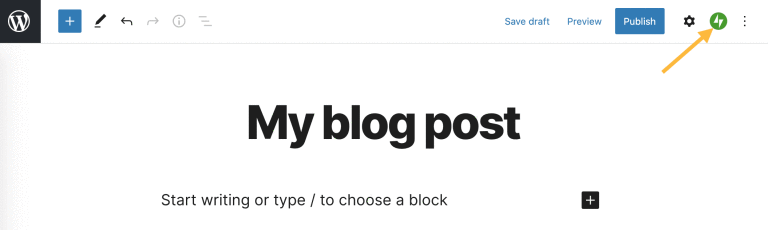
2. If you don’t already have your Twitter account connected to your website, click “Connect an account” to allow WordPress to publish content on your Twitter feed. You can add multiple Twitter handles if you’ll be Tweeting from more than one account. You only need to connect each account once.
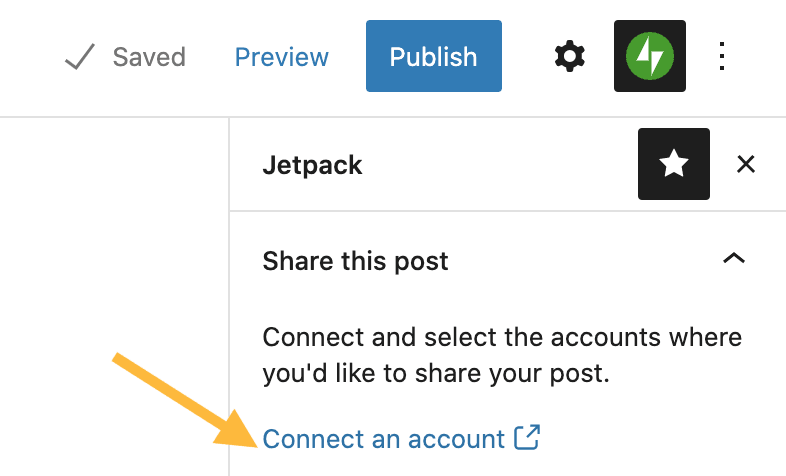
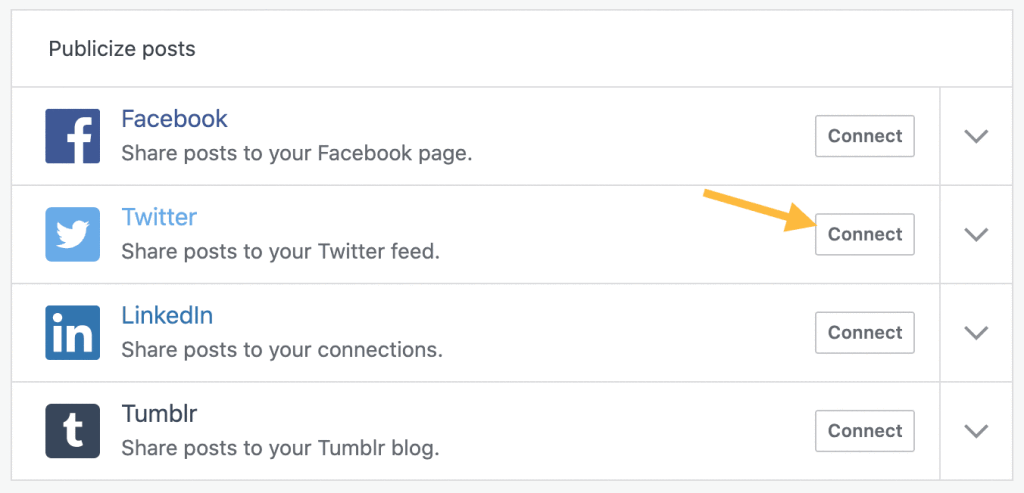
3. Make sure the right Twitter handle is selected, write a custom message, and then choose whether you want to share a single link to your blog post or all of the post’s content as a thread.
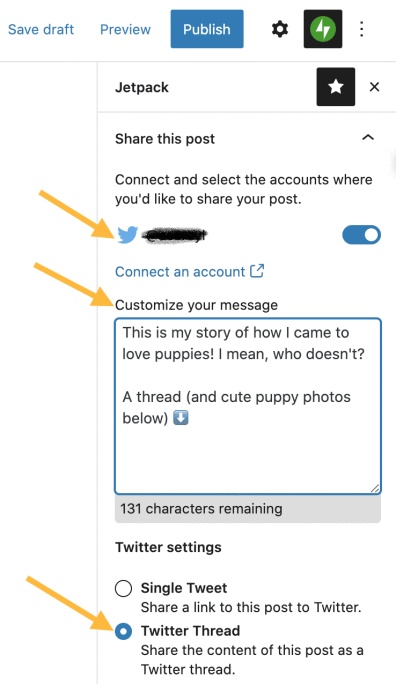
- Hit publish! Your blog post and the Tweet or thread will be shared simultaneously. Be sure you’ve selected your Twitter account when you publish, as this is the only time you’ll be able to share your blog post as a Twitter thread.
Sharing your full blog posts on Twitter is a great way to amplify your content, increase engagement, and build an audience for your work. You most likely have a number of followers on your WordPress blog who aren’t following you on Twitter, and vice versa. This feature allows you to tap into both groups

