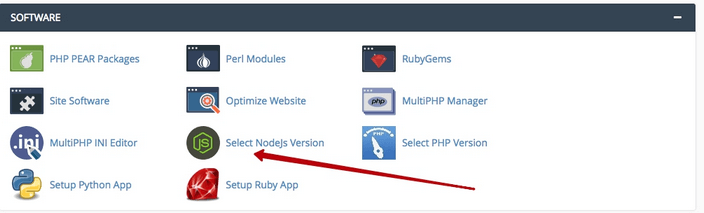
End User interface allows end users to setup and manage Node.js for their web applications.
Go to cPanel → Software Section → Select Node.js Version.
Web Applications page is displayed.
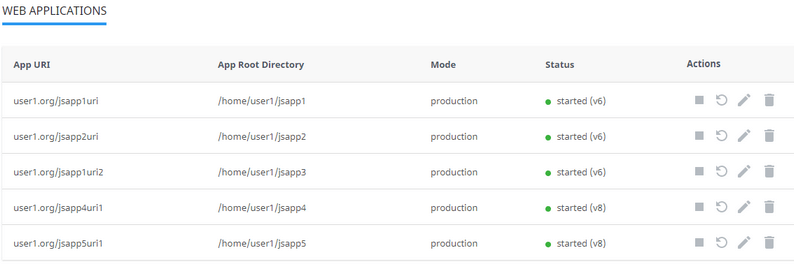
There are several columns in the list.
•App URI — application URI including the domain.
•App Root Directory — application root directory relative to user’s home.
•Mode — can be production or development.
•Status — started/stopped — displays if an application is running or not and version of application.
•Actions — allows to start, restart, stop, edit, and remove a particular application.
Start application
To start a stopped application do the following:
•Click Start icon in the Actions column in a stopped application row.
•When an action is completed a Start icon changes to Stop icon.
Stop application
To stop a started application do the following:
•Click Stop icon in the Actions column in a started application row.
•When an action is completed a Stop icon changes to Start icon.
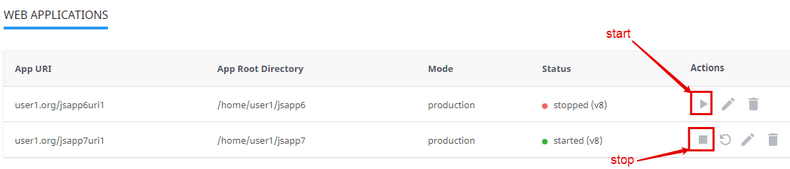
Restart application
To restart started application do the following:
•Click Restart icon in the Actions column in a started application row. A current row is blocked and when a process is completed it will be unblocked.
Remove application
To remove application do the following:
•Click Bin icon in the Actions column in a particular application row.
•In the confirmation pop-up click Agree to start removing or Cancel to close pop-up.
•When an action is completed an application will be removed from the Web Applications table and a confirmation pop-up will be displayed.
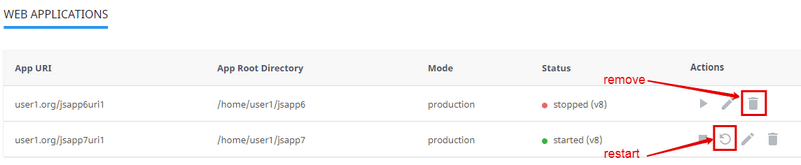
Edit application
To edit application do the following:
•Click Pencil icon in the Actions column in a particular application row. A particular application tab opens.
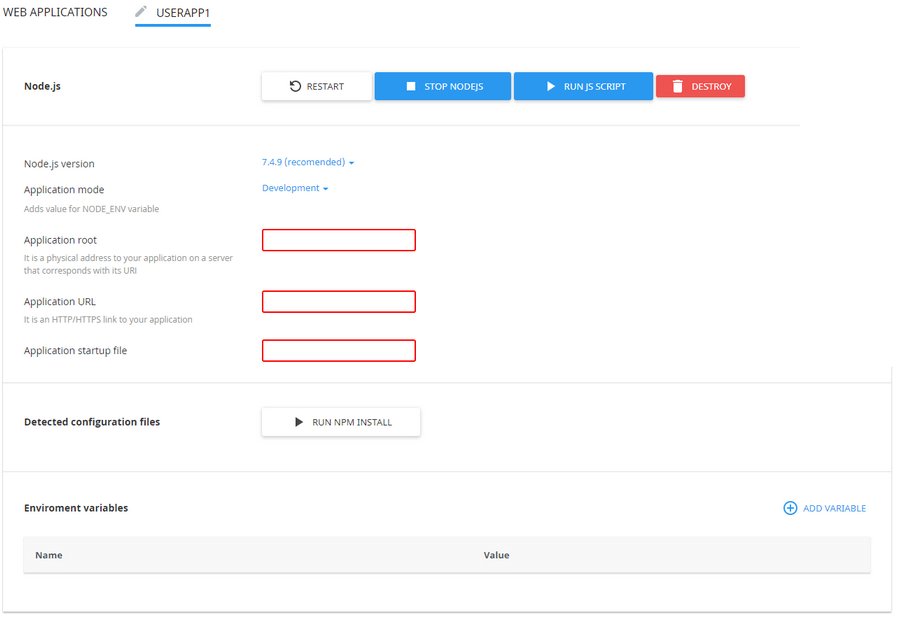
The following actions are available:
•Restart application — click Restart button.
•Stop Node.js — click Stop Node.js button.
•Run JavaScript script — click Run JS Script button to run a command specified in the Scripts section of the package.json file. Specify the name of the script to run plus any parameters then click Ok.
•Remove application — click Delete button and confirm the action in a pop-up.
•Change Node.js version — choose Node.js version from a drop-down.
•Change Application mode — choose application mode from a drop-down. Available modes are Production and Development.
•Specify Application root — specify in a field a physical address to the application on a server that corresponds with its URI.
•Specify Application URL — specify in a field an HTTP/HTTPS link to the application.
•Specify Application startup file — specify as NAME.js file.
•Run npm install command — click Run npm install button to install the package(s) described in the package.json file.
•Add Environment variables — click Add Variable and specify a name and a value.

