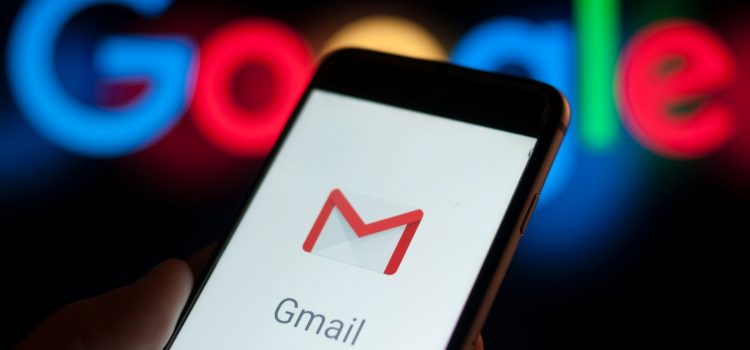How to set up and use email templates in Gmail
If find yourself writing the same email over and over again, or copying and pasting the same message multiple times, Gmail gives you an easier option.
You can create and store up to 50 templates at a time, so it’s easy to create different templates for different situations.
Here’s how.
CREATE AN EMAIL TEMPLATE:
-Click on the cog icon in the top right corner of your screen.
-Select “See all settings.”
-Open the “Advanced” tab.
-Scroll down to “Templates” and select “Enable.”
Click “Save Changes” at the bottom of the menu.
-This will take you back to your inbox. Click the “Compose” button.
-Now, start drafting your template. When you’re ready to save it, click on the three dots toward the bottom right-hand corner of the window.
-Select “Template” from the options.
-Click “Save draft as template.”
-Click “Save as new template.”
Type in a name for your template in the window that pops up. That name will appear as the subject line in your email. Click “Save.”
USE A SAVED TEMPLATE
-Click “Compose” to start a new message.
-Select the three dots in the bottom right-hand corner.
-Open “Templates.”
-Choose the template.
-That template will now appear as your new message and you can edit it before sending.
-Click “Send” when you’re ready!
SEND TEMPLATES AUTOMATICALLY
You can set up filters that automatically send out a specific template as a reply when certain emails come in.
-You do this by creating a filter that specifies which emails you want to address and then assigning a particular template to that.
Here’s how:
-Click the arrow pointing down in the right side of the search bar at the top of the screen.
-Fill in the fields. For example, if you want this template to be automatically sent to emails from certain contacts, enter those contacts in the “From” box.
-If you want it sent to anyone whose email asked you to subscribe to something, put the word “subscribe” in the field “Has the words.”
-Click “Create filter.”
-Check the box next to “Send template.” – Click “Choose template” and select the template you want to use from the drop-down menu and then create a filter !
If you like posts like this one you can read more in our Blog